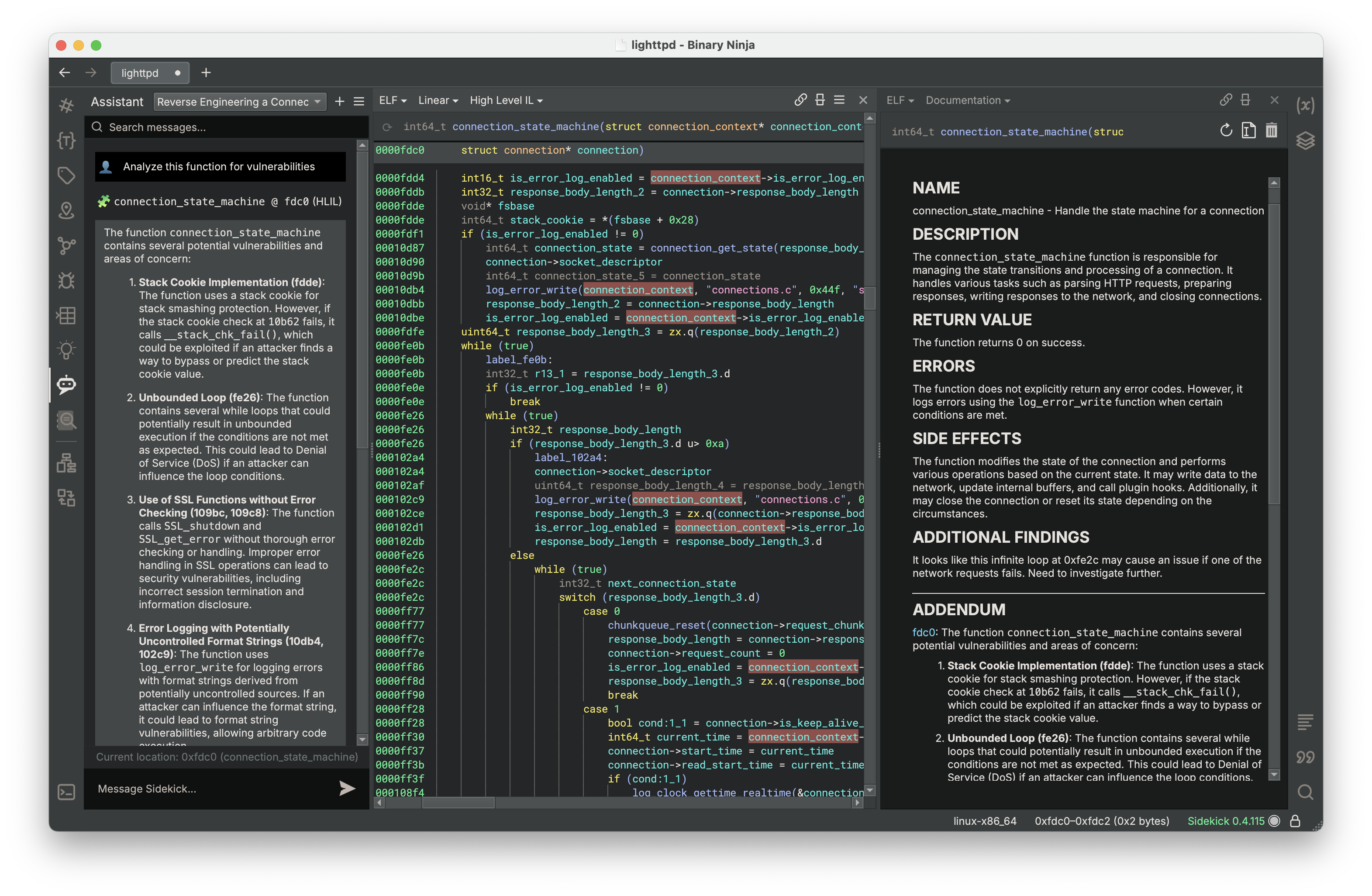Documentation View¶
Note
This feature will be deprecated in a future release.
Documentation View provides a description of the current function very much in the style of a traditional man page. Sidekick automatically generates documentation based on the code in the current function and includes sections for NAME, DESCRIPTION, RETURN VALUE, ERRORS, and SIDE EFFECTS. Users can edit this content and also append supplemental information through a separate ADDENDUM section.
Generating Documentation¶
Within the Documentation view, click the Regenerate Documentation button to request Sidekick to re-generate documentation. This operation will overwrite any existing documentation. If you wish to keep any existing documentation, then you have a couple of options:
- Copy the content you want to keep to another location and insert it back into the documentation after regeneration is complete (using the
Edit Documentationmode). - Copy the content to the
ADDENDUMsection of the documentation, which is not overwritten when regenerating documentation. To add theADDENDUMsection to the documentation if it is not already present, append the following to the documentation (inEdit Documentationmode):
Documentation is automatically saved within the BNDB as a Binary Ninja tag. A Documentation tag icon appears next to each function that contains documentation within the Linear and Graph views. All functions with documentation can be easily referenced from the Tags Sidebar by searching for tags with the Documentation tag type.
An alternative method for generating documentation for a function that does not currently have documentation is to select Generate a Manpage from the Plugins->Sidekick menu.
Editing Documentation¶
Documentation for a selected function is editable using Markdown. To edit the documentation, click the Edit Documentation button.
(Note: Users can generate their own documentation through the Edit Documentation action.)
Delete Documentation¶
To delete documentation for the current function, click the Delete Documentation button. This operation deletes all content from the documentation (including the ADDENDUM section) and also removes the Documentation tag from the current function.
Integration with the Sidekick Assistant¶
Users can append messages from a Sidekick Assistant page to the documentation for the function linked to that message by right-clicking a message and selecting Append to Documentation. This operation creates the ADDENDUM section if not already present in the documentation, appends the message to the ADDENDUM section, and includes an address link to the location in the function for that message.
Tips on Using the Documentation View¶
- Due to the Integration with the Assistant, one potentially helpful workflow is to open the Assistant Sidebar and split the view to display both the code (e.g. Linear or Graph View) and the Documentation View. Within this layout, as you get responses from the Sidekick Assistant on topic-focused questions, you can quickly append them to and visually reference them within the Documentation View.